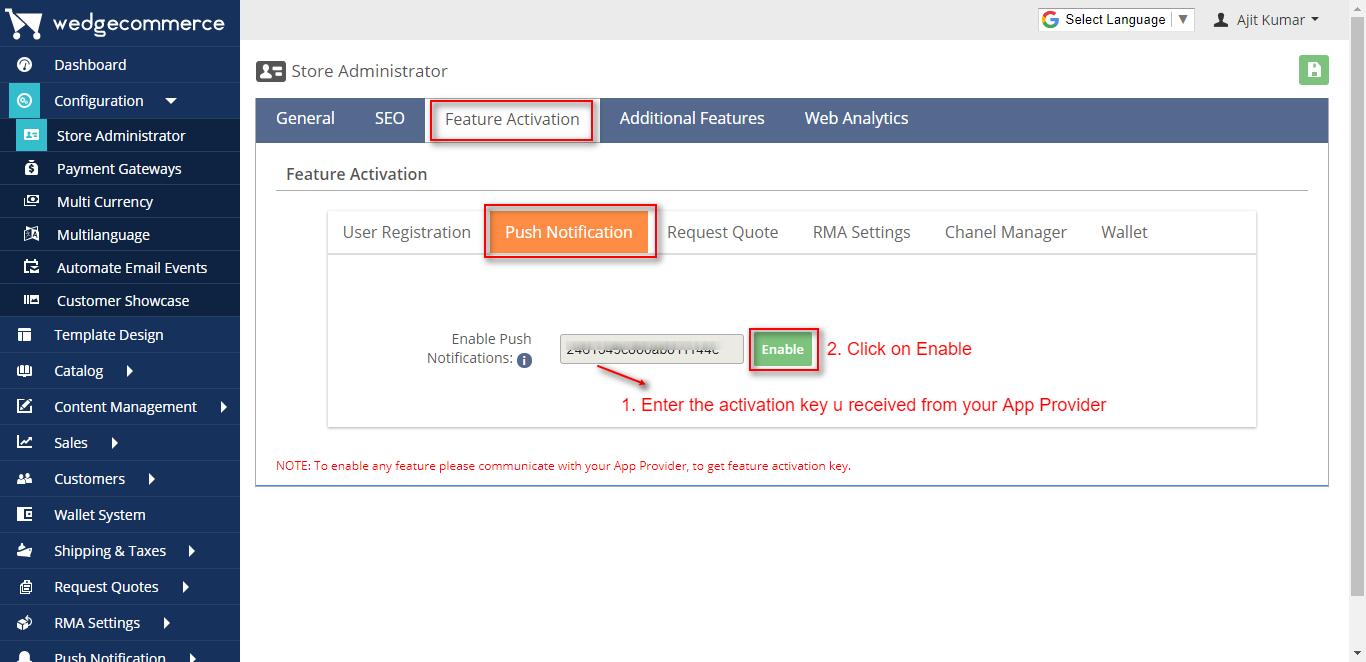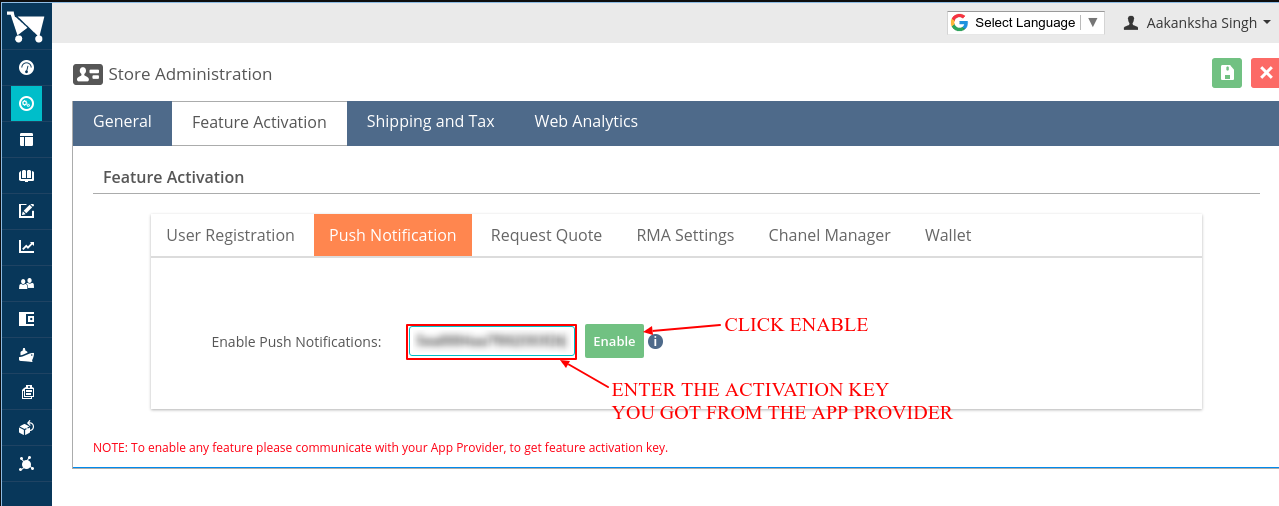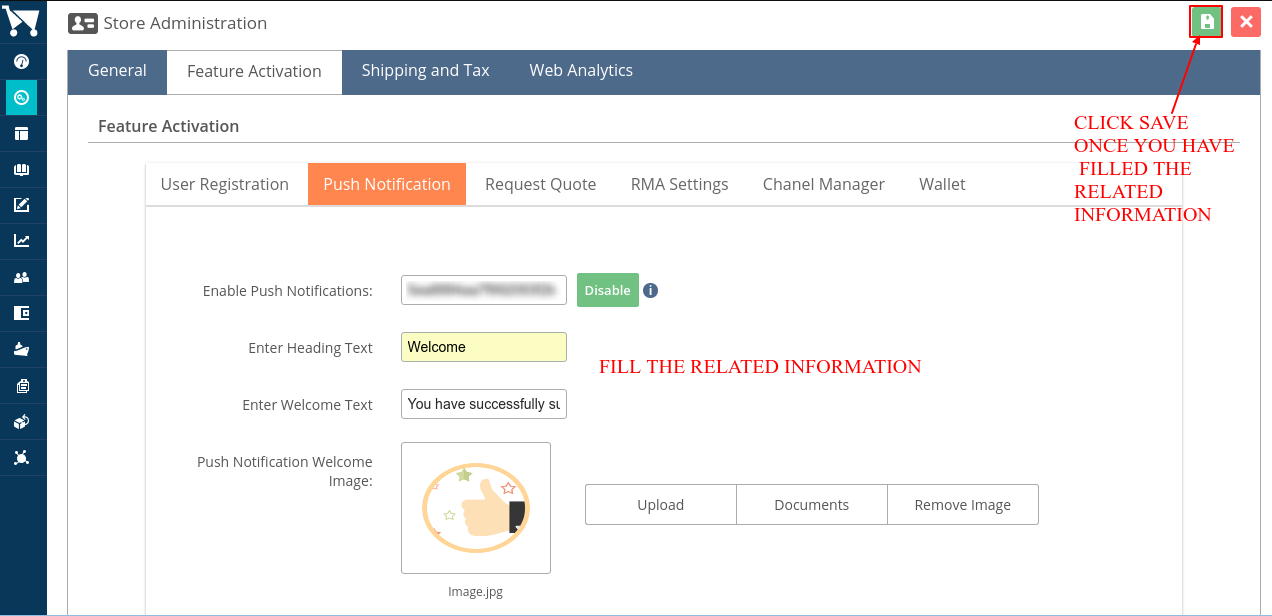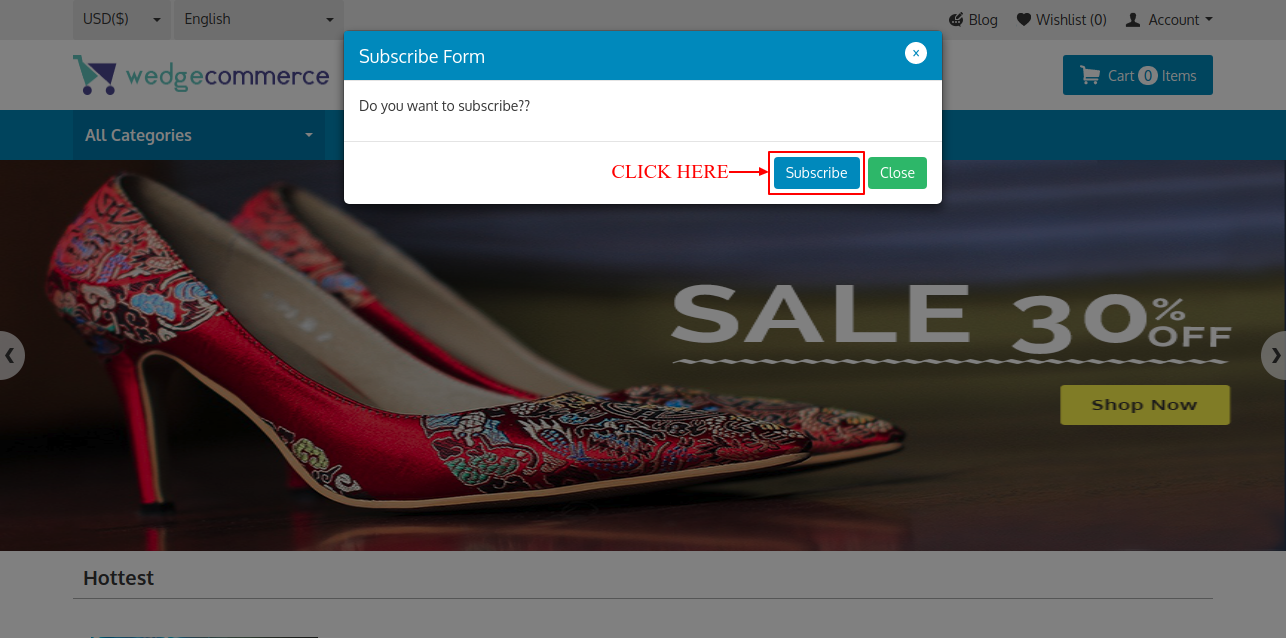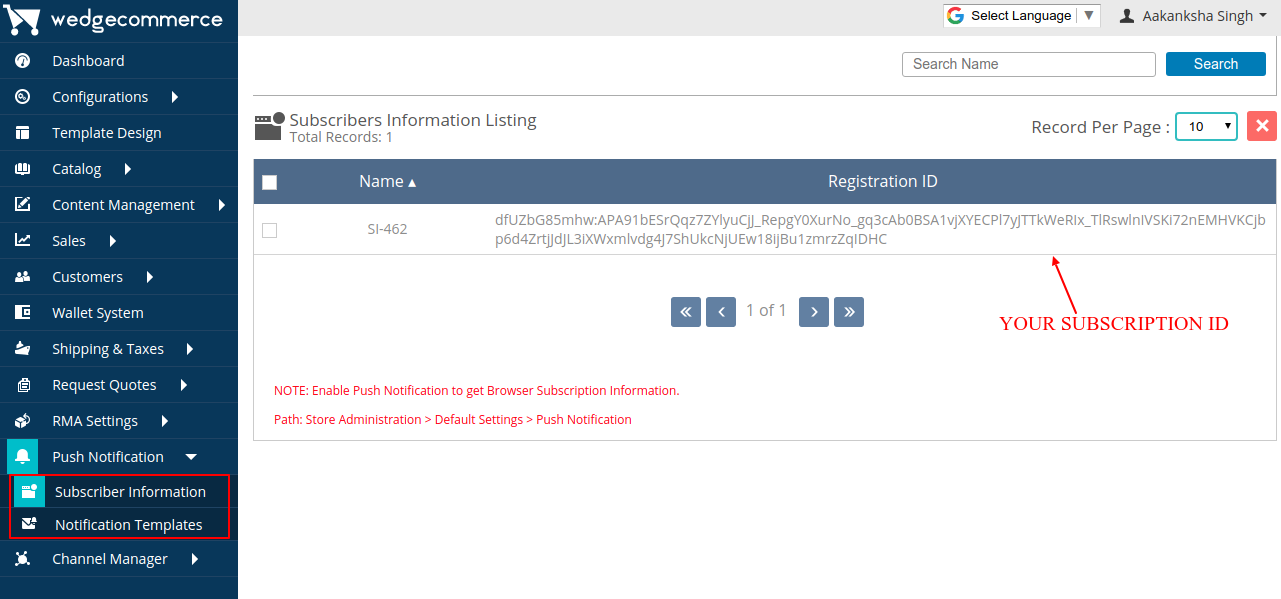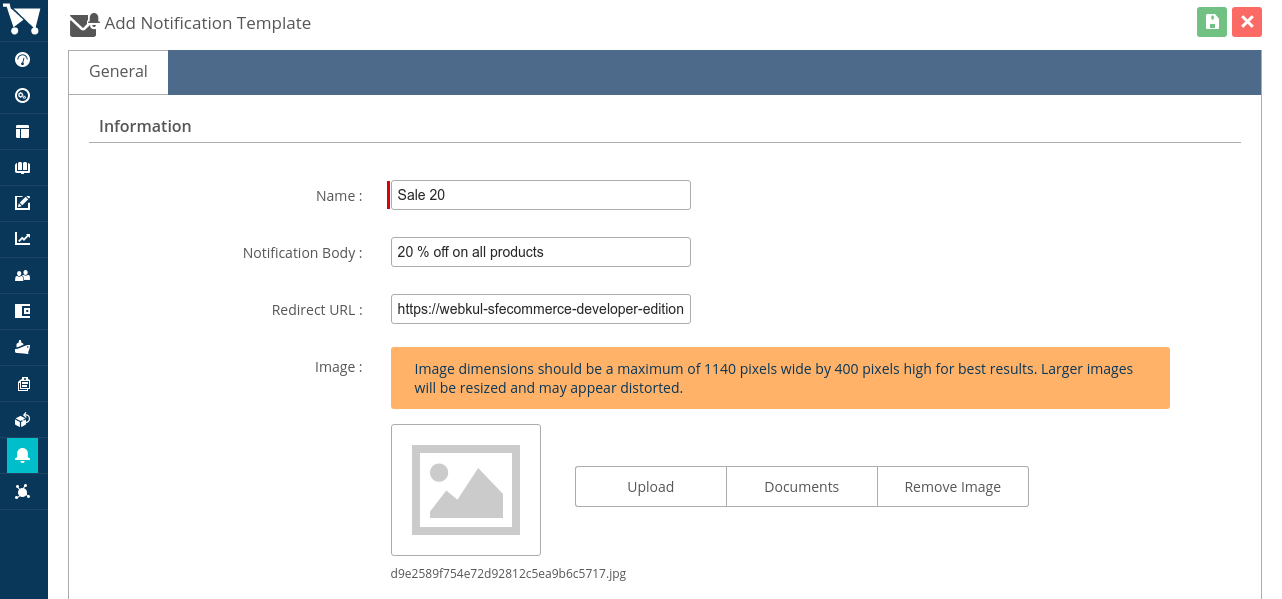Push Notification In Wedgecommerce
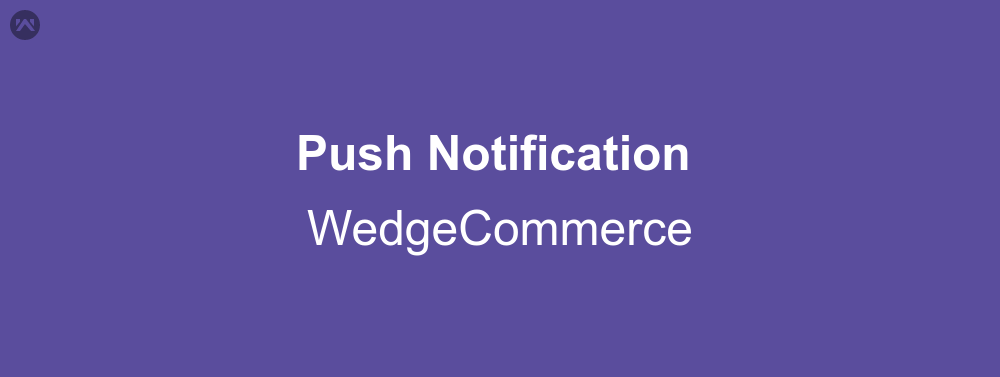
We will get to know how can we work with Push Notifications in Wedgecommerce. Before we get to that part, we should know what Push Notification is. So, let’s get started with it.
Push Notification
Push notification is a message which appears as a popup as soon as we open a browser. For mobile devices such as cell phones and tabs push notification is simply the notification you get of different app in your device.
Prerequisites
Get you Push Notification Activation Key by contacting us. You can also use the link mentioned in Support column.
Push Notification in Wedgecommerce
1) Configuration
You can configure push notification in wedgecommerce through the following steps:
Step 1: Under Configuration Tab, click on Store Administrator. Click on Feature Activation tab. You’ll find a Push Notification tab within.
Step 2: Click on the Activate button you see in the above image. Enter the activation key you got from the app provider and click on Enable button.
Step 3: Once you enable, you have to fill related information and save.
2) Subscription
When you visit your site, a popup for subscription will appear as mentioned below.
You just have to click on subscribe button, and you’ll see that there is a popup to allow notification from the site. Click on allow button.
Once you click allow, you see the welcome message you entered while configuring.
3) Send Notification
Subscriber Information: You can view the Browser Id of the browser through which you have subscribed. The browser id is unique and changes each time you subscribe.
Notification Template: Let’s create a quick notification template regarding Sale 20 and Save.
When you see the listing there is a bell icon for each notification, click on it.
This notification will be sent to all the browsers which have subscribed as mentioned below.
Support
That’s all about push notification in wedgecommerce, for any further queries feel free to contact us at:
https://wedgecommerce.com/contact-us/
Or let us know your views on how to make this feature better, in comments section below.