Force.com Sites Guest User Licenses
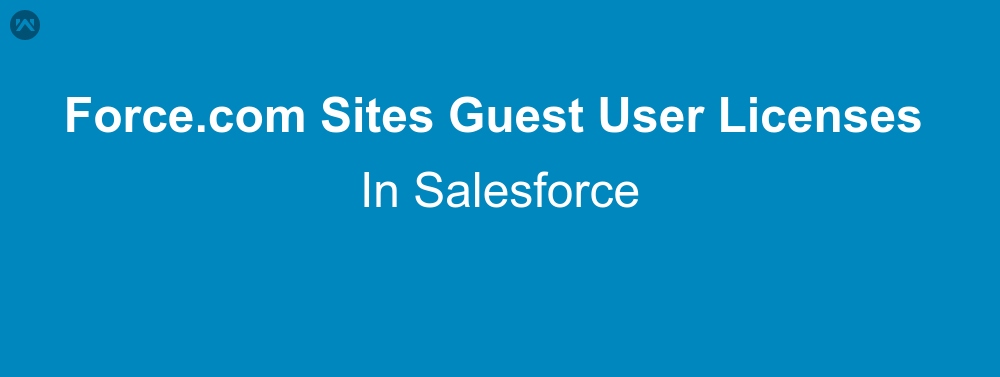
The Site Guest User is a special type of user that you use in conjunction with a Force.com site or any application that utilizes a Force.com site. You won’t see this user in your user list.
You can’t create a Site Guest User or the user profile for this special user the way you create and manage other users.
Notes :
- The Guest User has no login credentials, so they cannot actually log into your Salesforce instance. They can only see or modify data to the objects and fields according to the user profile.
- You can create up to 25 sites (Enterprise edition), which means you can create up to 25 Guest Users. These users do not count against your purchased user limits, but you do need to monitor the profiles for all of them.
Enable Site Guest User Licenses
- Go to Setup –> Develop –> Sites
- Registered your Site with unique name and Create New Site.
- Now Select ” Site Label ” .
- Click on Public Access Settings
- Now You will notice the user license is ” Guest “
- Managing the Site Guest User Profile just like managing a standard profile.
- You can only assign the permission to read/create on standard objects, but can assign full create-read-updated-delete (CRUD) on custom objects.
- By default, the Site Guest User does not have access to any objects, fields, or VisualForce pages.
Modify Page Access Settings For Guest Users
- Configuration Site
- Assign Permission sets to User
- Enter Permissions sets on Quick Find Search | Click on Guest user wedgecommerce
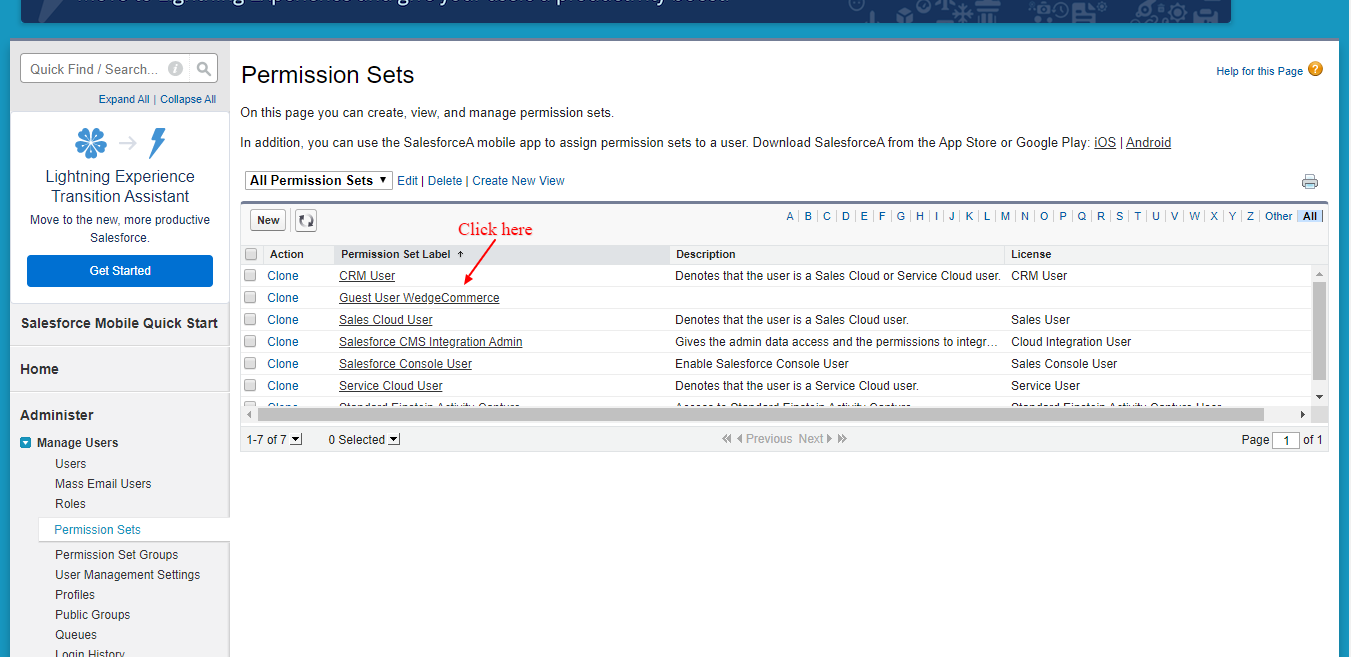
- Click on Add assignment |Assign the Permission sets to the user
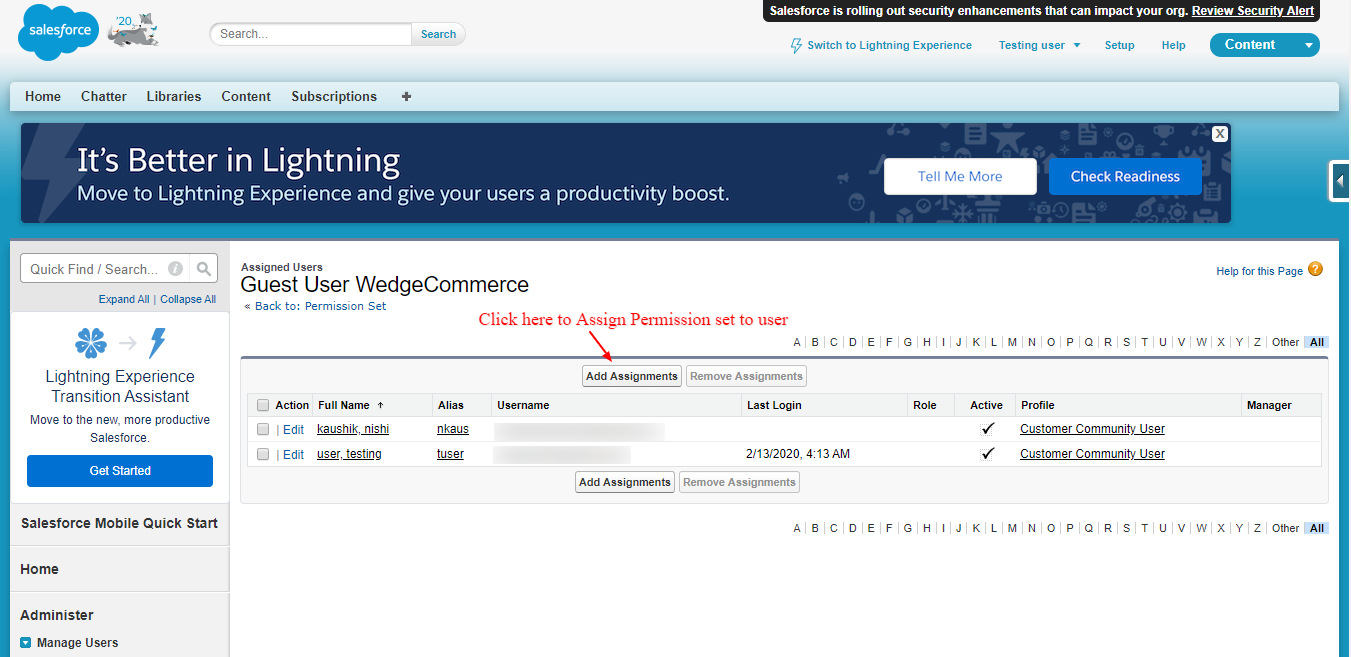
- Enter the Communities in Quick find search box | Select Workspace
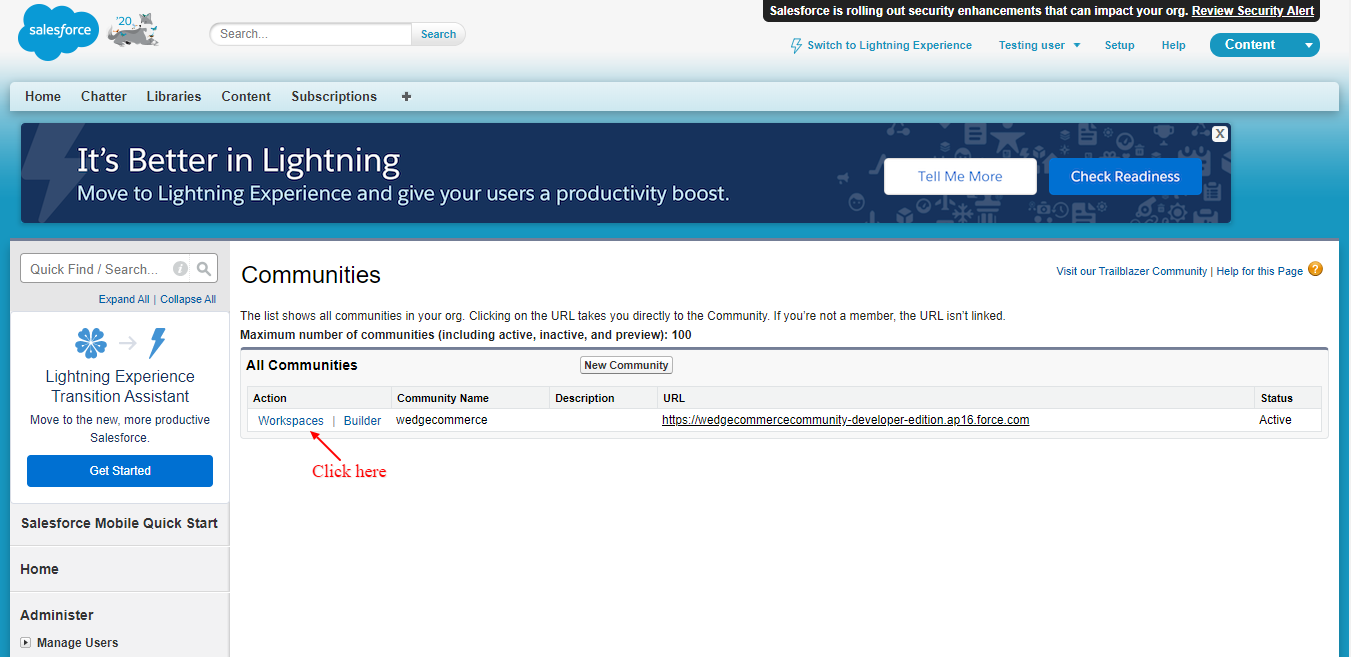
- Select the Administration
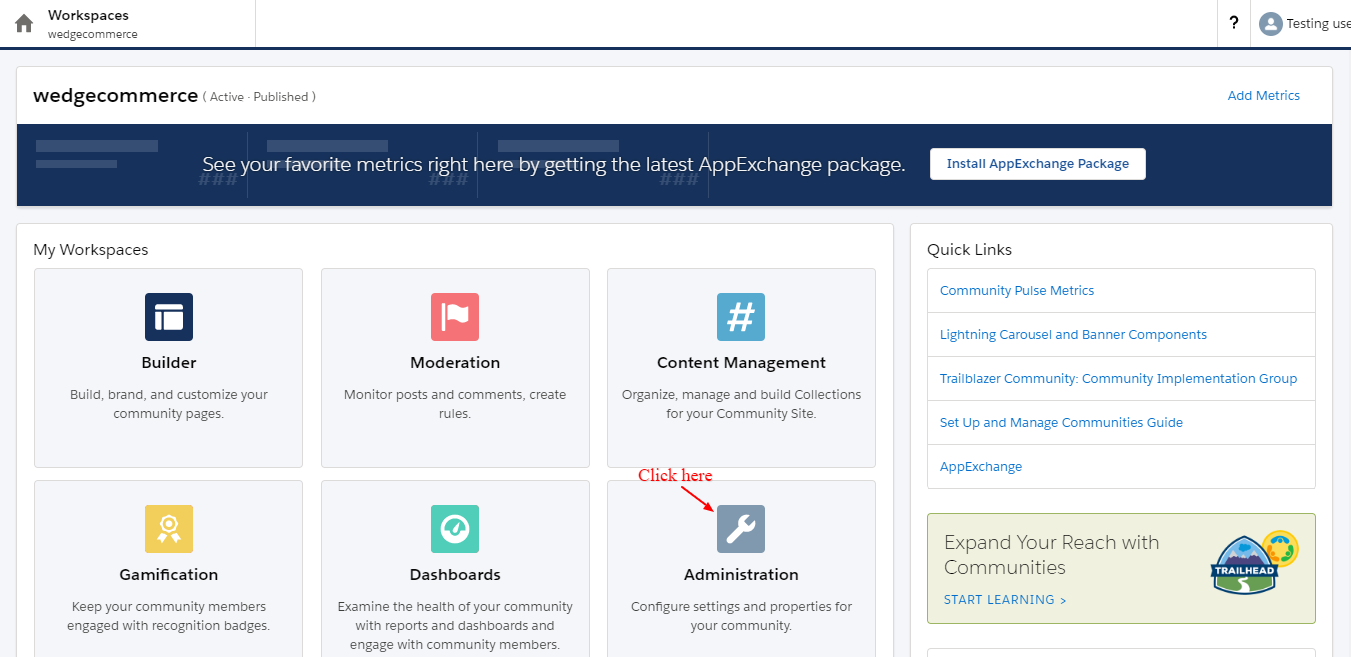
- Select the force.com Page
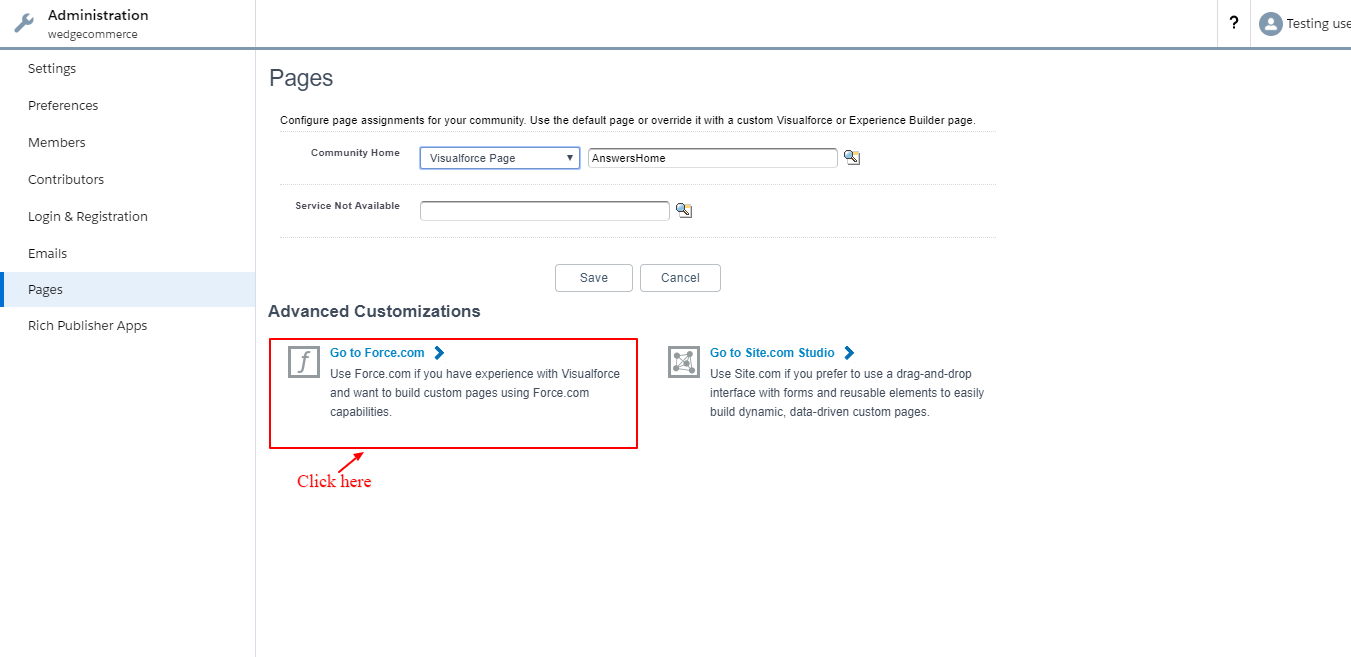
- Click on Public Access Settings and provide the basic access to the standard object
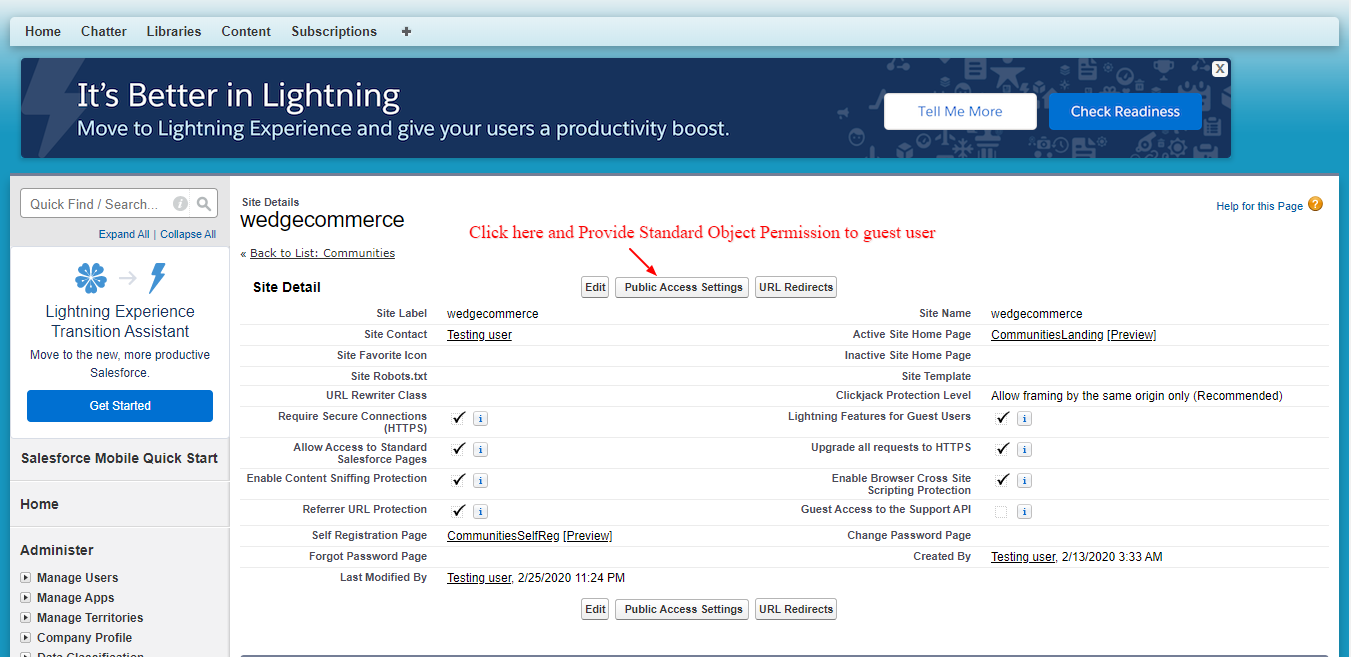
- Go through the screenshots mentioned below to update the field Permissions.
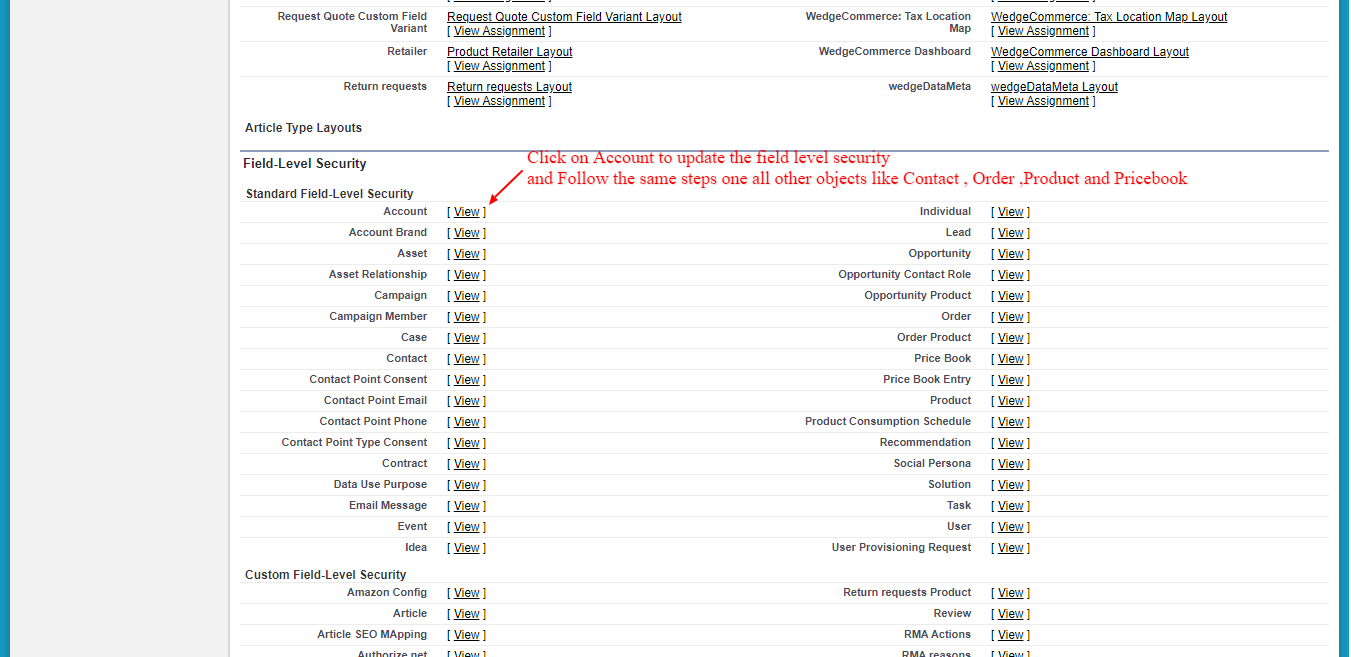
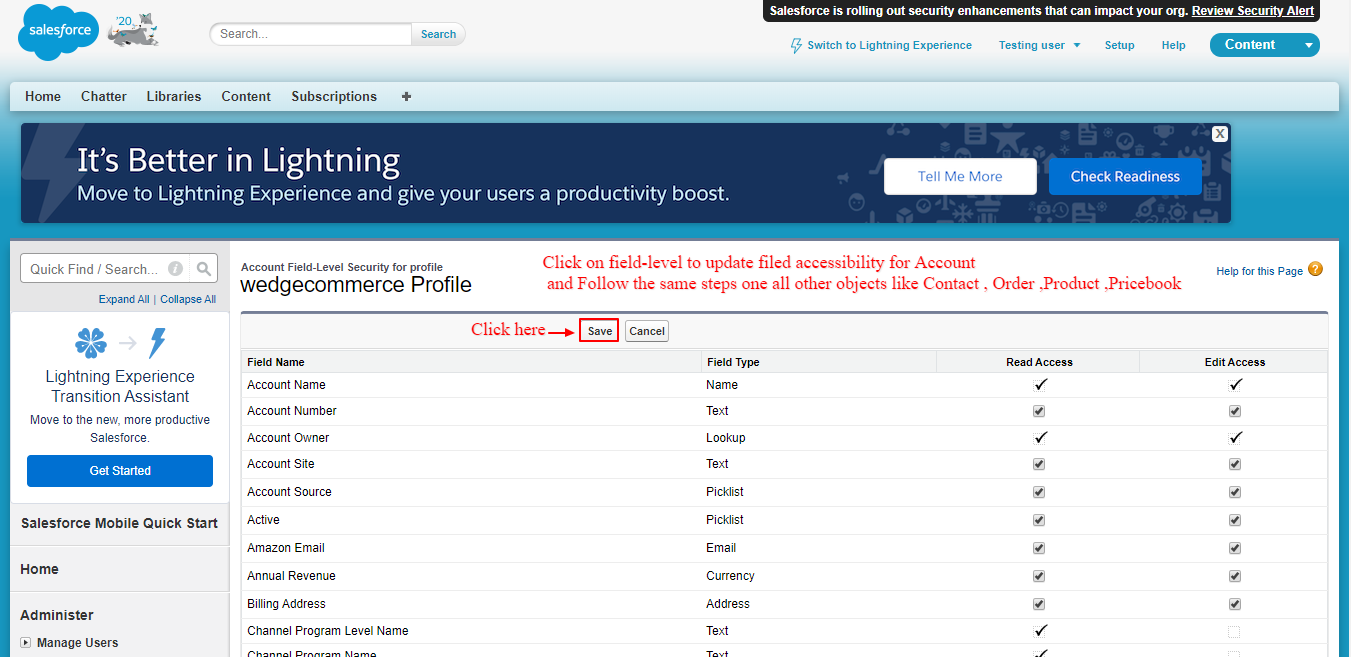
- Select Public Access Settings.
- Edit OBJECT level Permissions.
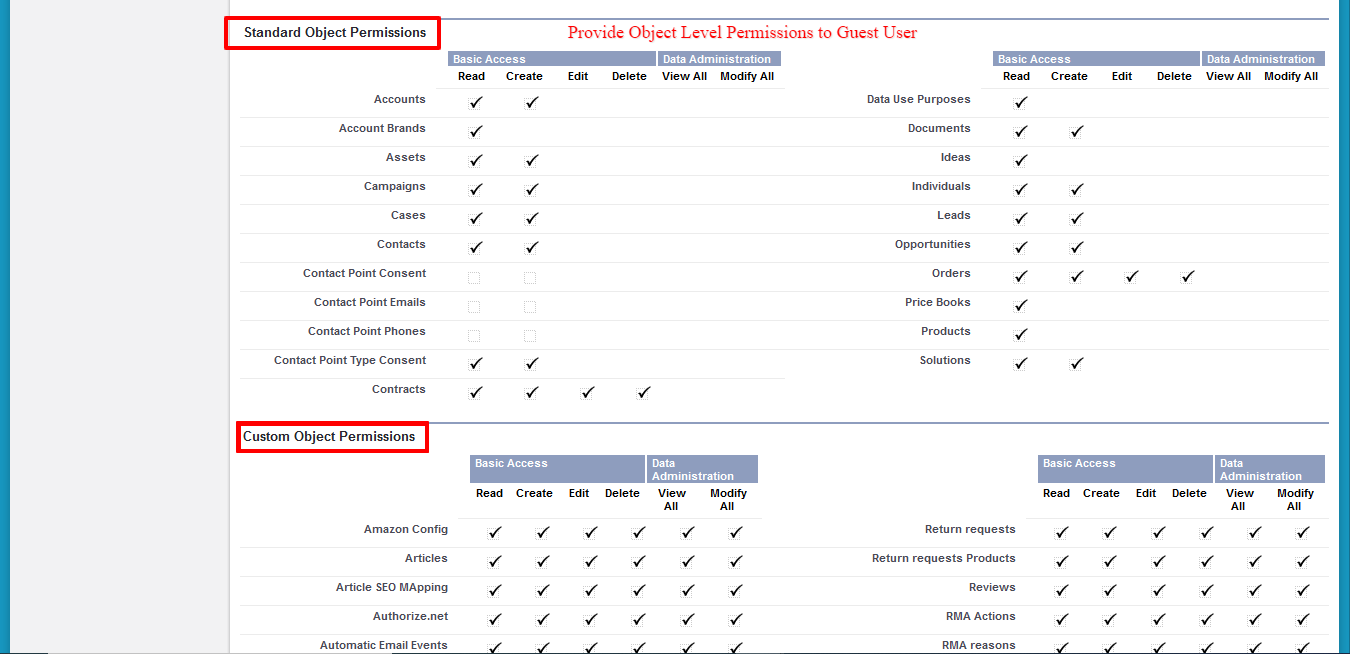
- Edit FIELD level security. Click on the View link next to this and edit it.
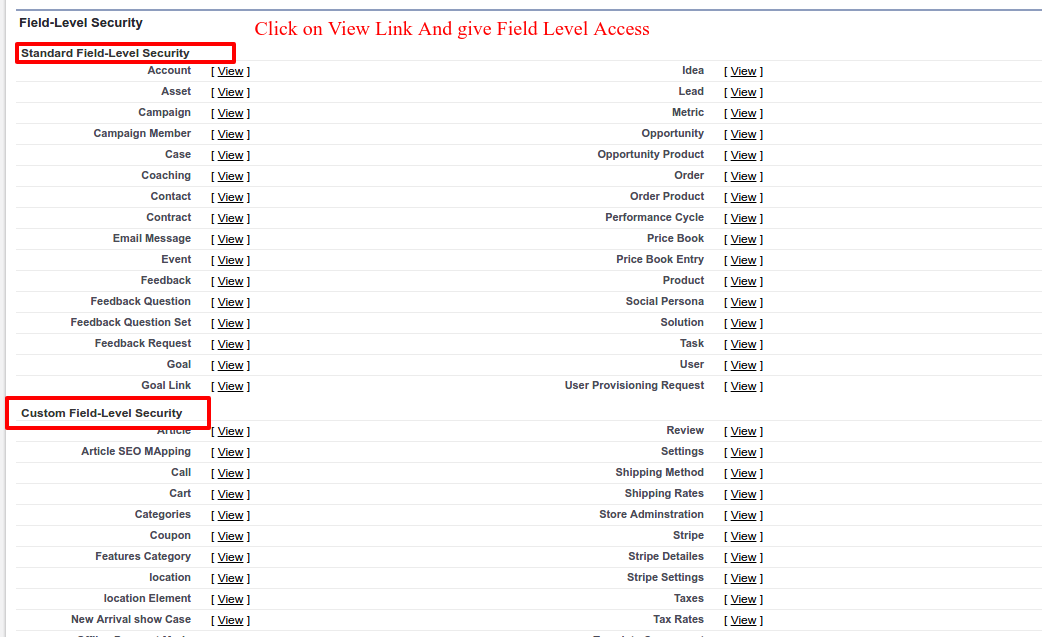
- Change Site Visualforce Pages.
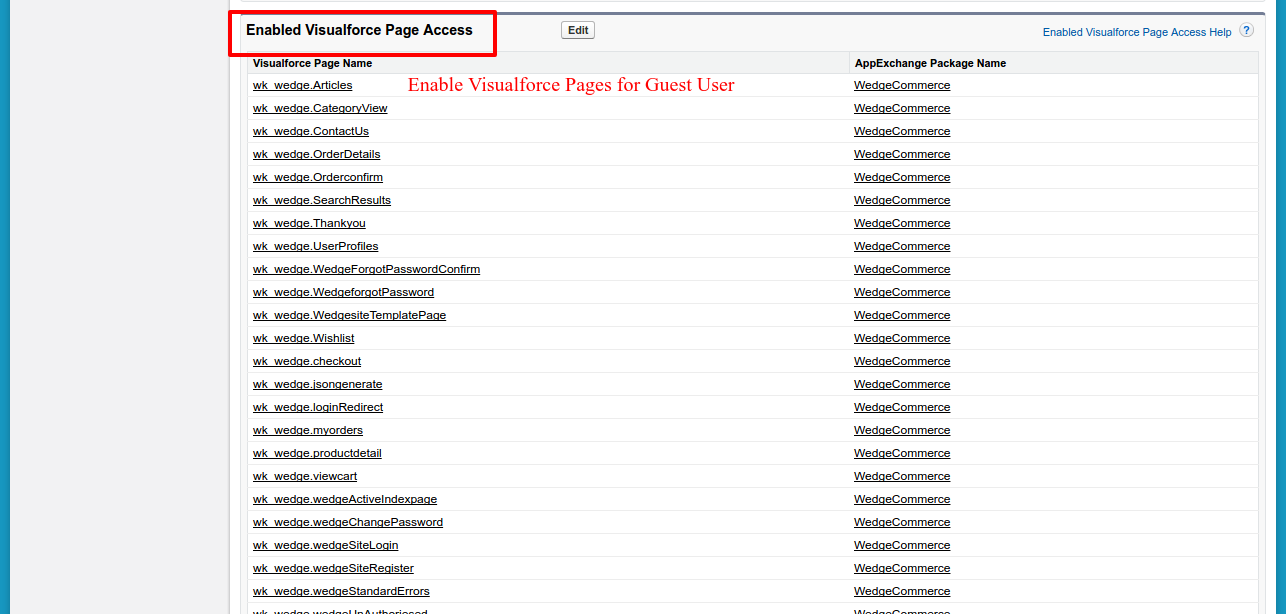
SUPPORT
- To view the applications in Appexchange, go to Webkul Appexchnage Applications .
- For further any query : Create Ticket Now
