How to Enable Customer Portal & Self Registration
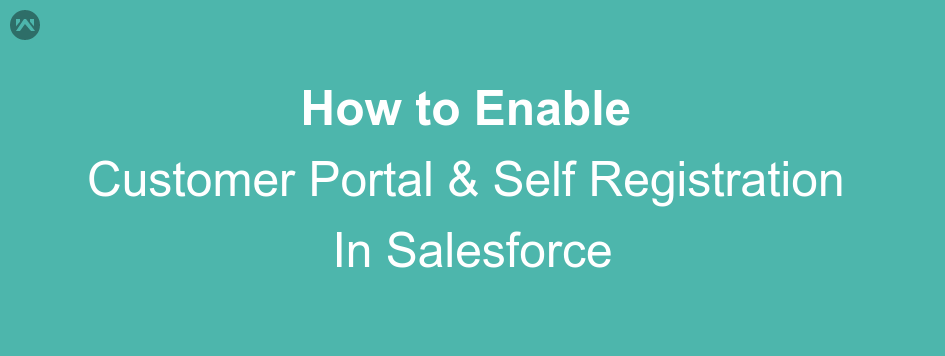
Customer Portal:- A Salesforce.com Customer Portal is similar to a Self-Service portal in that it provides an online support channel for your customers allowing them to resolve their inquiries without contacting a customer service representative.
Use Of Customer Portal
- A Customer Portal provides significantly richer functionality than a Self-Service portal.
- With a Customer Portal, you can customize and deliver a visually stunning user interface to your customers, and Customer Portal is more focused on support needs, so your customers can interact with cases.
- The Salesforce customer portal is generally geared toward providing you a way to allow your customer’s to see information that relates only to their account with you; things like their Account and Contact information, maybe the contracts they have on file with you, their Assets, etc.
Note: The primary limitation of a customer portal is that the portal user can only view their own account information. If you don’t have a Customer Portal, but want to easily share information with your customers, try Communities.
How to Enable Customer Portal
Their are following steps for Enable Customer Portal in Salesforce
- From Setup, enter Customer Portal Settings in the Quick Find box, then select Customer Portal Settings.
- Click Edit.
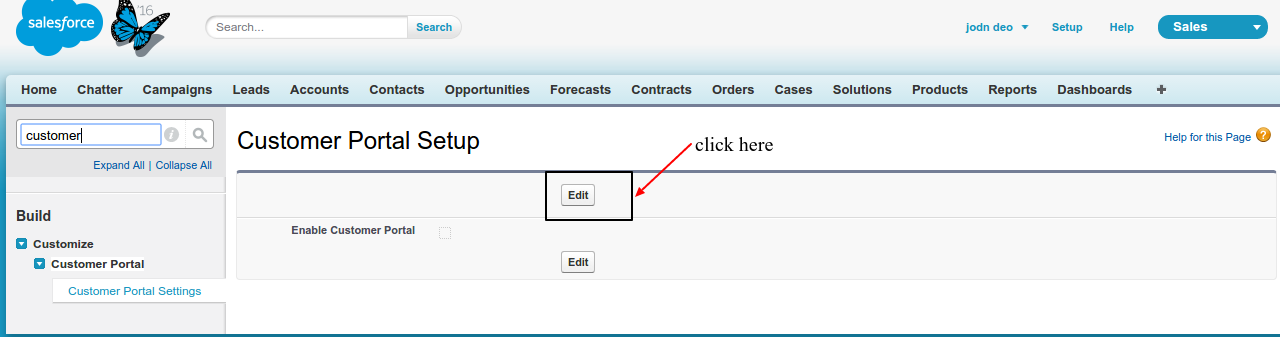
- Select Enable Customer Portal.
- Click Save.
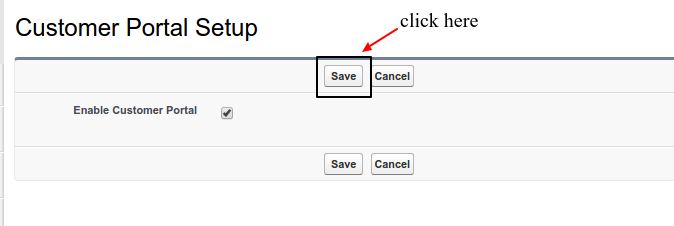
- Continue setting up the portal.
- View of Customer Portal after Enable.
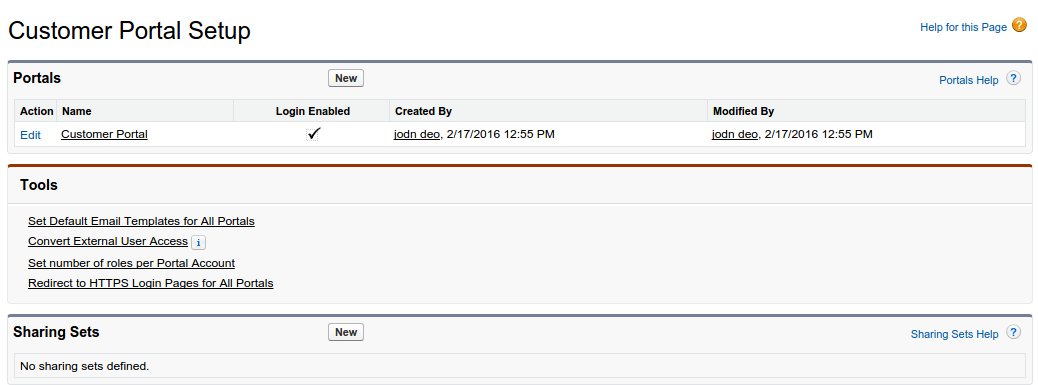
- Click Edit
- Click the lookup icon to choose a default administrator for your Customer Portal. All email notifications regarding users who self-register for your Customer Portal will be sent to this Salesforce user.
- Enable Self Registration : When you select this checkbox and add the Allow Customer Portal Self-Registration checkbox to contact page layouts, contacts whose records are marked Allow Customer Portal Self-Registration can view a self-registration area on the Login page of your Customer Portal.
- Default New User License
- Default New User Role
- Default New User Profile
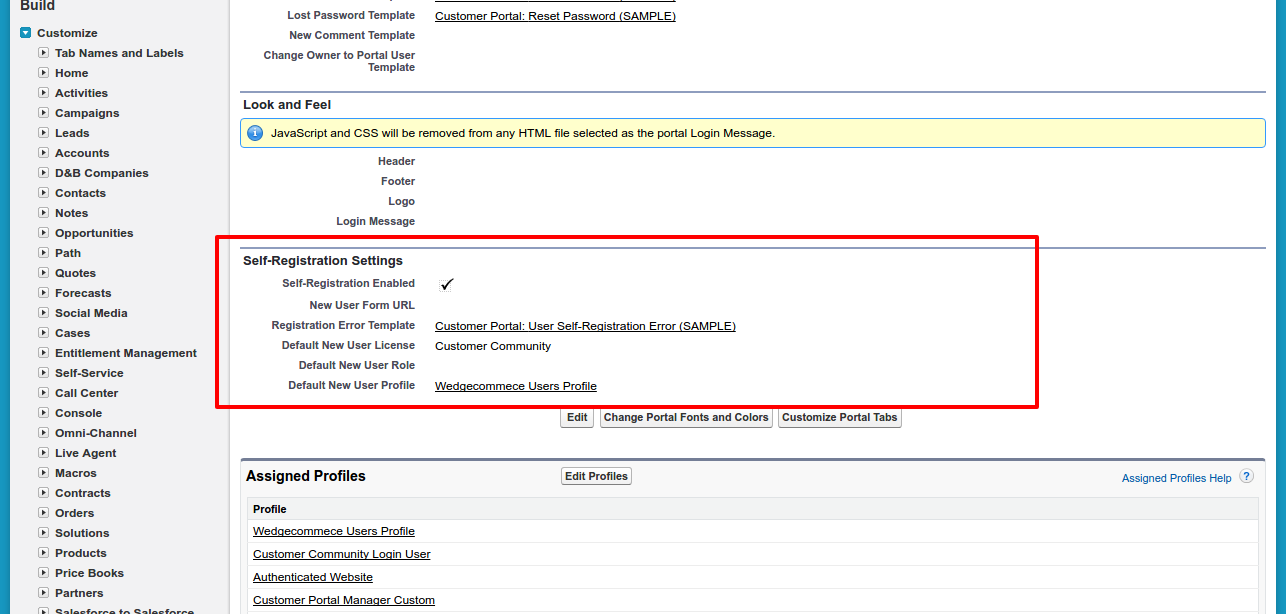
- Click Save to save your Customer Portal settings.
SUPPORT
- To view the applications in Appexchange, go to Webkul Appexchnage Applications .
- For further any query : Create Ticket Now
