How to create Custom Profile for Registered User In Salesforce
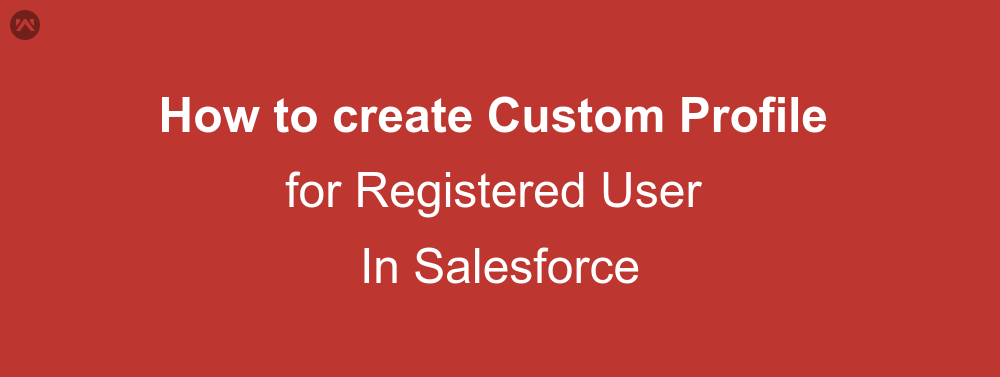
In Customer portal , we have enabled Self Registration , when you select this checkbox and add the Allow Customer Portal Self-Registration checkbox to contact page layouts, contacts whose records are marked. Allow Customer Portal Self-Registration can view self-registration area on the Login page of your Customer Portal.
Now we have to choose the following :
- Default New User License
- Default New User Role
- Default New User Profile
In this blog we will learn about How to create Custom Profile for Registered User .
Custom Profile
Go through the steps to create custom profile for Registered Users:
- Go to Setup | Manage Users | Profiles | Clone Customer Community profile
- Enter the name of new profile as ‘Wedgecommerce User Profile’ and save it.

Further, you need to enable Available for Customer Portal option for all the custom Objects listed down below.
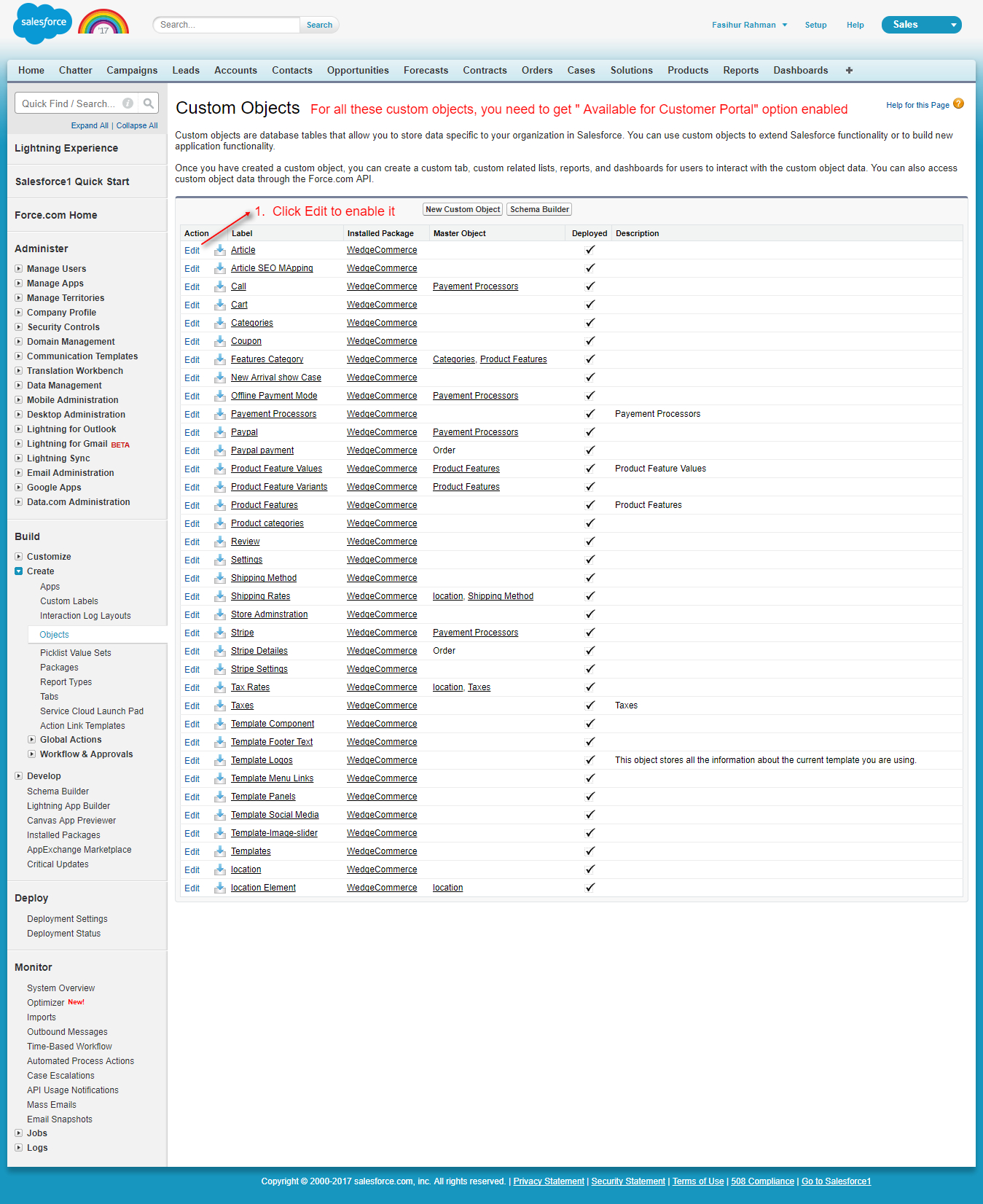
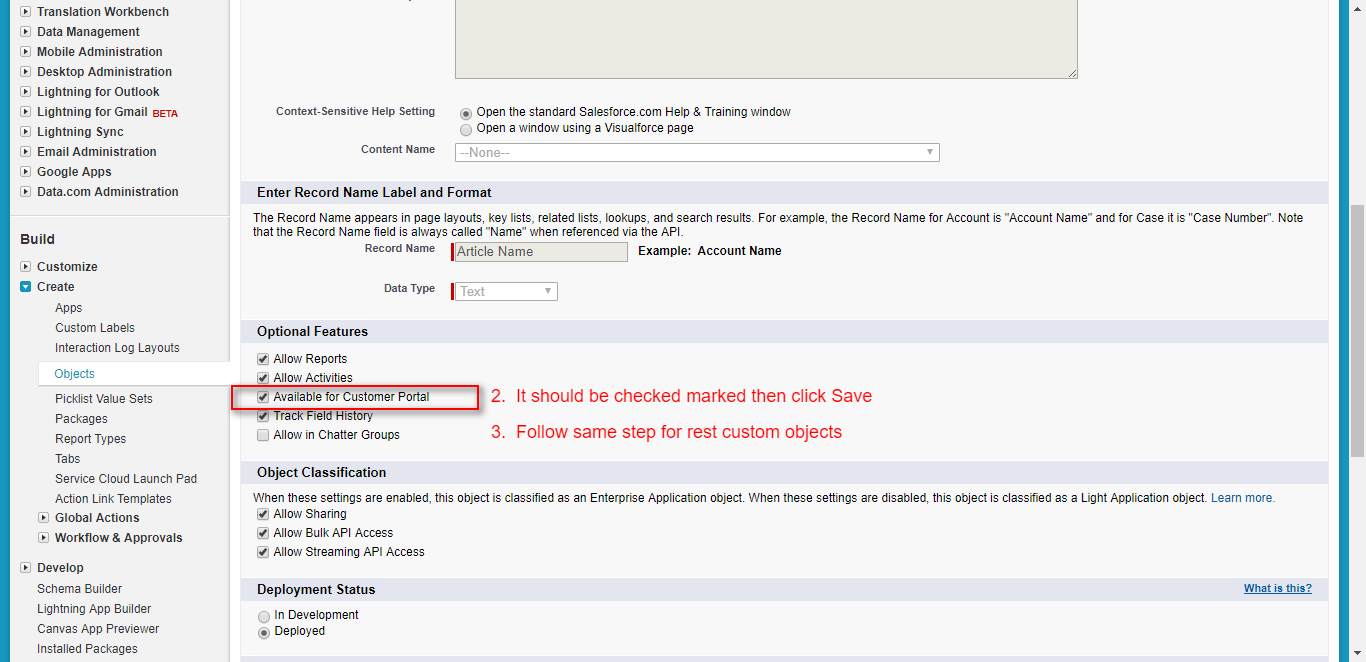
Assigned Profiles
Once you are done with configuring portal profile, you need to enable this new profile for your portal (on the portal setup page, via the enabled profiles related list)
Go to Setup | Customer Portal Settings | Select Customer Portal |Edit Assigned Profiles
Check mark Wedgecommerce User Profile to set it Active custom profile for customer portal and Save it. Further, Edit Self-Registration settings and Select Wedgecommerce User Profile as Default New User Profile and Save it as shown in the screen shots below.
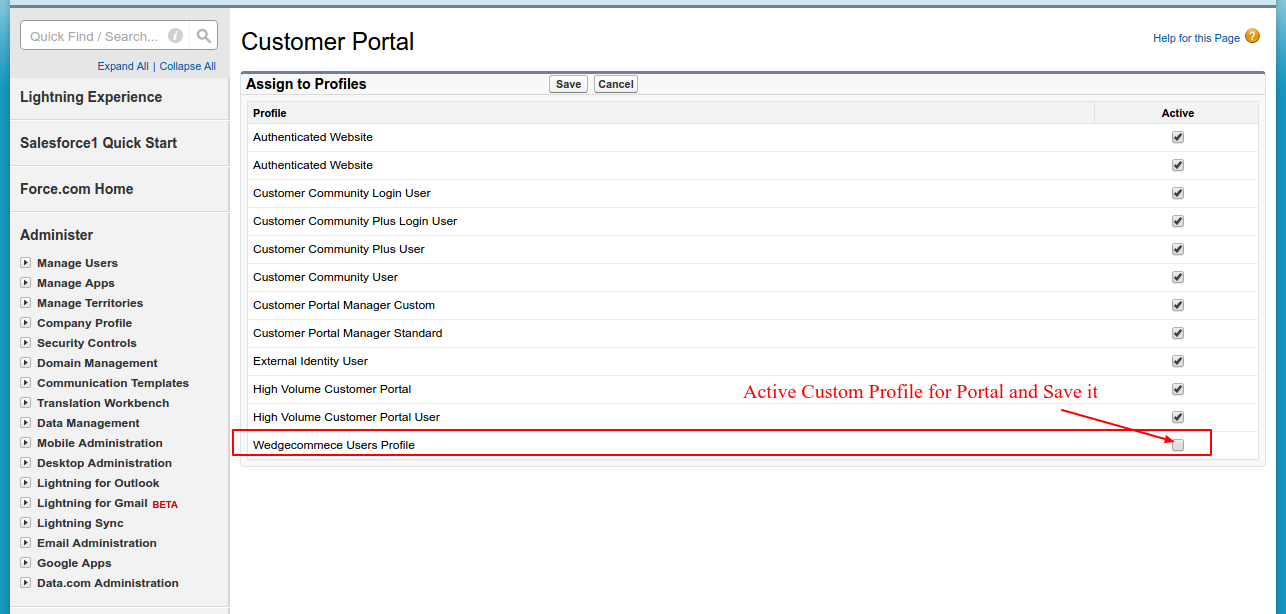
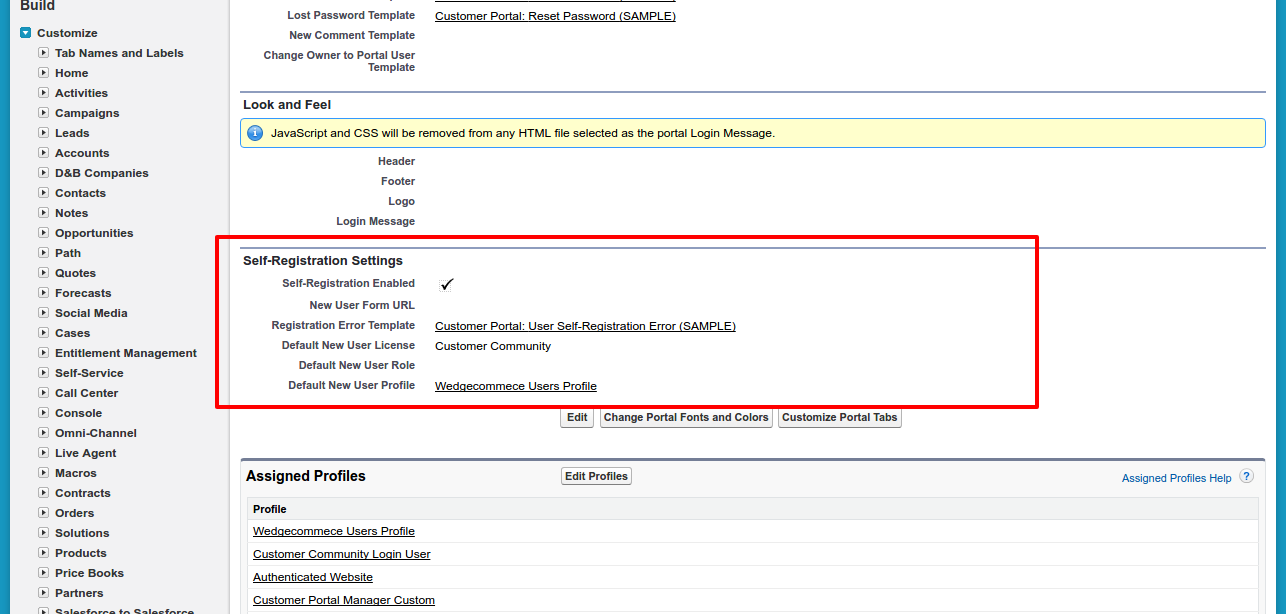
SUPPORT
- To view the applications in Appexchange, go to Webkul Appexchnage Applications .
- For further any query : Create Ticket Now
