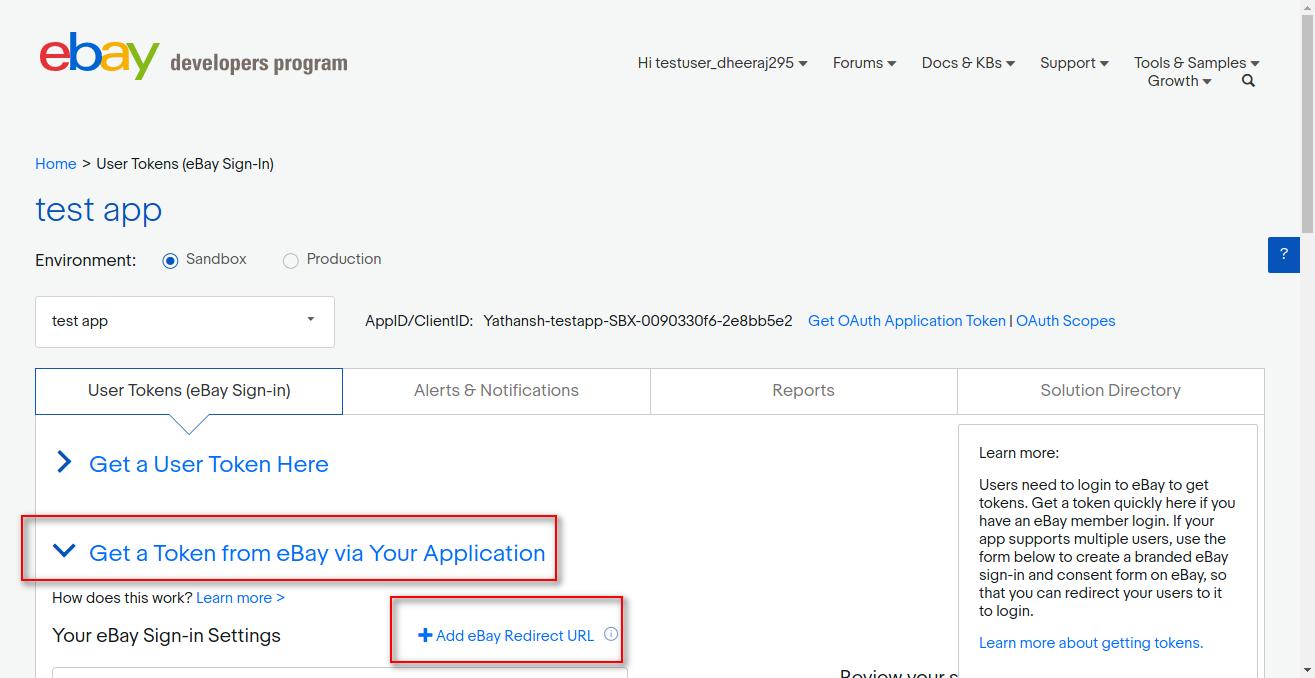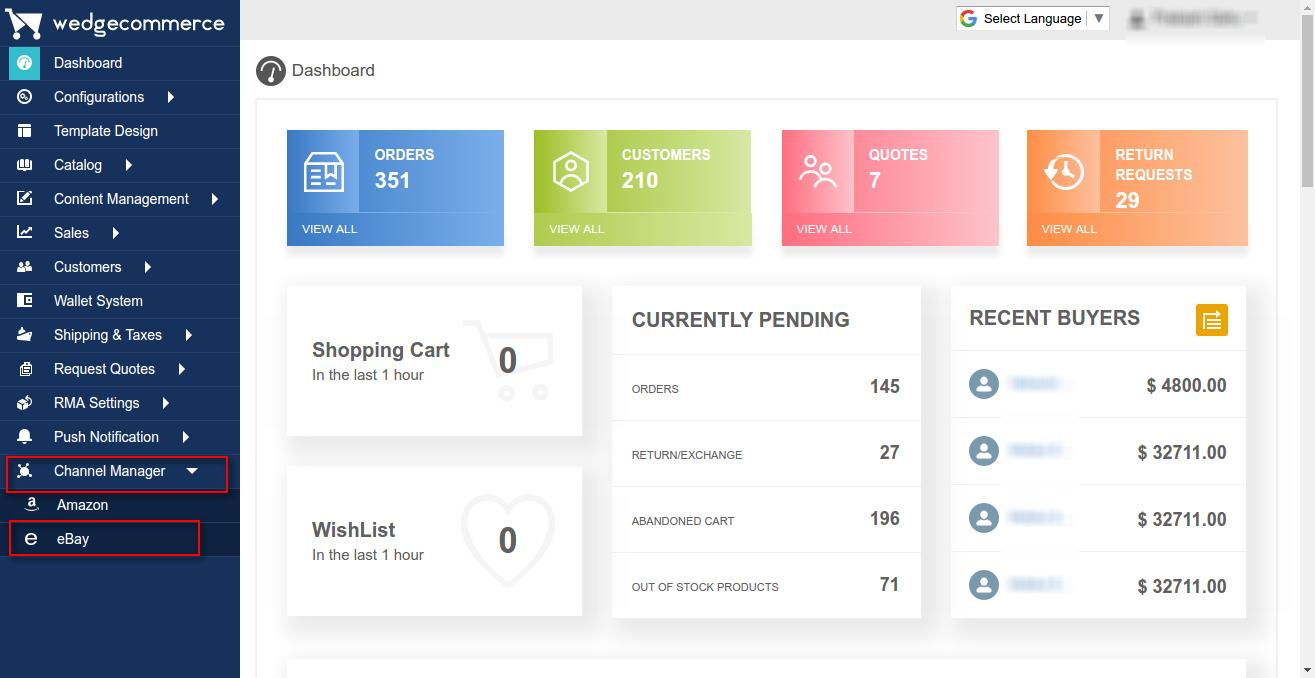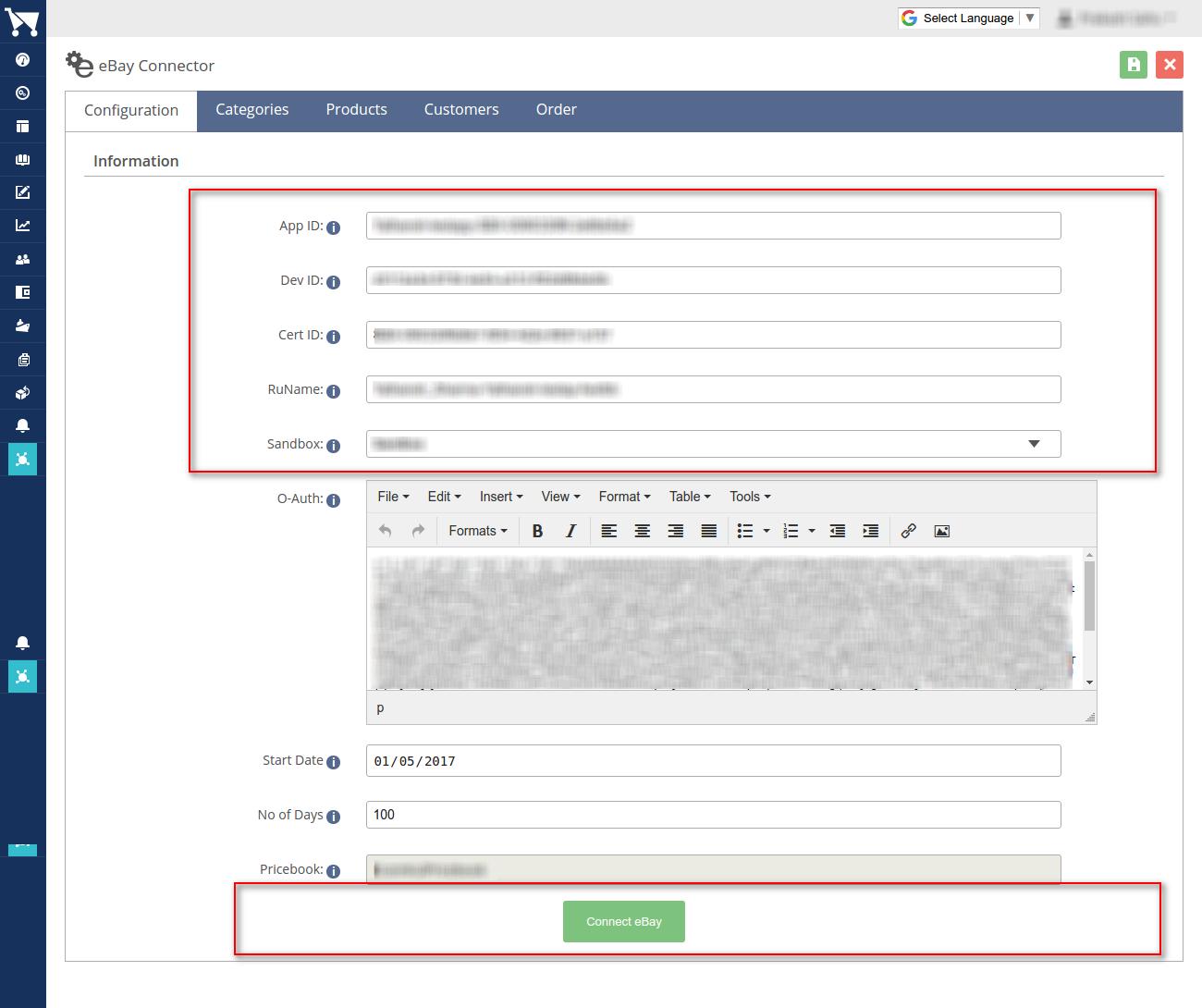How to use eBay Connector in Wedgecommerce
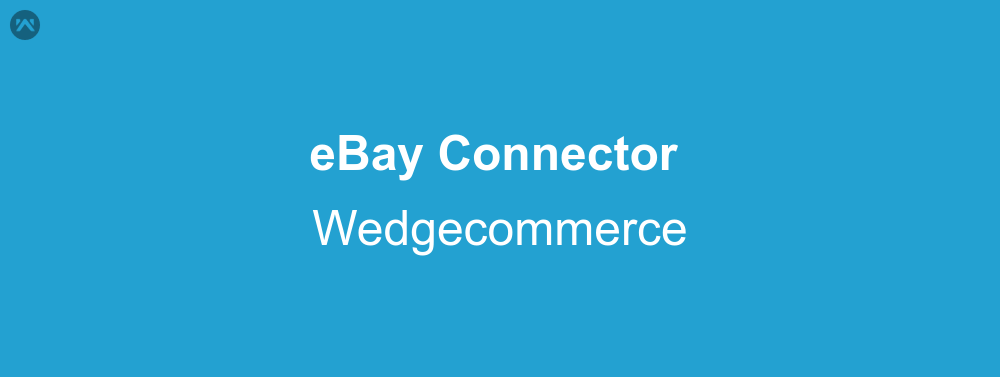
Most of the online vendors must be having the experience of using an online marketplace. They usually prefer starting with a marketplace before making the jump to a personalised website. Now moving the entire catalogue from one place to another becomes one big of a task. However, we at Webkul have already thought about your pain, and provided a solution for those previously selling at eBay, to help them setup all that data at Wedgecommerce quickly and easily. This is what I’ll demonstrate, how to use eBay connector in wedgecommerce?
Prerequisites
In order to use the eBay connector, first you need to have an eBay developer account and a proper set of keys which will be used to connect to your sandbox, or production account.
To create the developer account and get the keys, follow the following link:
https://developer.ebay.com/api-docs/static/creating-edp-account.html
Getting an RuName
Once you have created a developer account and generated a set of keys, go to the ‘Hi, {Your Name}’ tab and click on the Auth token for eBay. Here you need to click on the ‘Get a Token from eBay via Your Application’ and click on add eBay redirect URL.
Now update the Your auth accepted URL and here you need to paste the URL of your Wedgecommerce ebay configuration page with a slight modification. Go to the page and copy the URL, with the last part changed to ‘auth_ebay’, eg:
If the entire URL is: https://wk-wedge.ap5.visual.force.com/apex/wk_wedge__ebay_config then it must become https://wk-wedge.ap5.visual.force.com/apex/wk_wedge__auth_ebay and paste this in the your auth accept URL field. That completes the procedure for generating the RuName and now we must proceed to setting up the eBay connector in Wedgecommerce.
Setting up eBay Connector at Wedgecommerce
To setup the ebay connector at wedgecommerce end all you have to do is open the wedgecommerce admin panel first, then expand the channel manager from the navigation bar and click on ebay. This will take you to the ebay config page.
Enter all the credentials in the first four fields and then enter select the environment you are using whether it is sandbox or production. With that done click on connect eBay.
After this, you need to login into eBay and then allow the access. Once the access is provided the page will automatically redirect you to the configuration page. Now you can set the duration for syncing product and order. Only products in the span of 120 days from starting date can be synced as eBay does not provide data for a span longer then that. However you can set the starting date according to your own will. With that we are done with the configuration part. Next up is syncing. To sync data simple go to the tab for which you want to sync data from (i.e. categories, product, or order. Customer sync with order automatically). Click on the sync button and the process will start. Now sit back and relax while the connector does it’s work.
Support
That’s all about ebay connector in wedgecommerce, for any further queries feel free to contact us at:
https://wedgecommerce.com/contact-us/
Or let us know your views in comments section below.