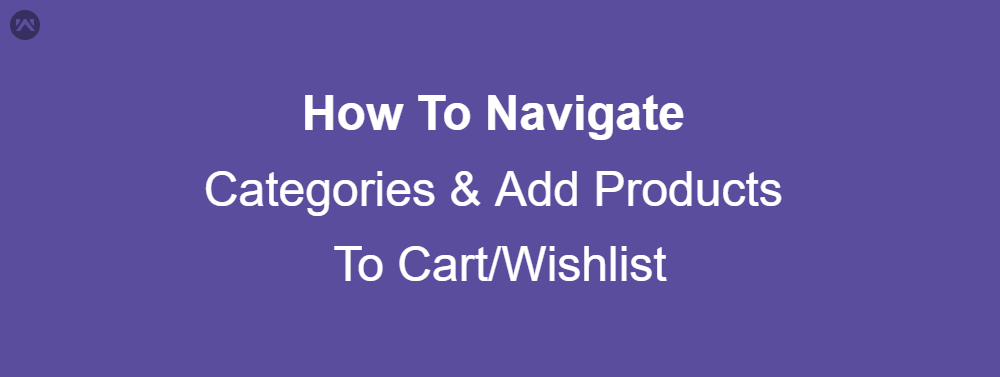To experience smooth flow for searching contents and proceeding with Cart/Wishlist, process should be user friendly that will help them to access multiple sections in Categories/ Products in best possible way. In Wedgecommerce, you will get various ways through which Categories/ Products can be searched and processed. Also, adding products in Cart/Wishlist and proceeding with single page and Guest checkout features are available to minimize burden of your customers.
Category Search & Adding Products To Cart/Wishlist
- Root Categories : All tabs mentioned under these section will be Root categories that will contain sub-categories. You may hover over it and go through the desired section.
- Header Links : Along with Categories, you may add multiple tabs treated as Header links which will re-direct you to specified domains/pages to view the details effectively.
- Further, you may click on any random Category to get all products available under this section. You may sort products based upon multiple options like Price high to low and vice-versa. Also, you may filter products based upon sub-category wise and Price range. It is SEO friendly so you can search categories and products by names.
- To check product in detail and adding it to Cart/ Wishlist.
- Upon adding products to cart, you may proceed with options as Viewcart or Checkout as Guest/Registered User.
- Viewcart Details
- Wishlist View
Support
- To view the applications in Appexchange, go to Webkul Appexchnage Applications .
- For further any query : Create Ticket Now