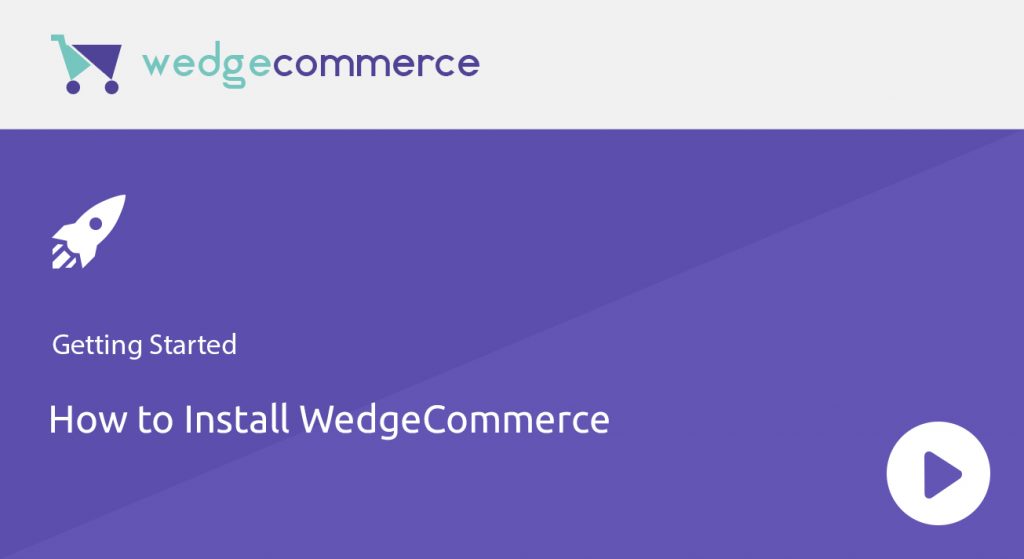Welcome to the first video tutorial of WedgeCommerce ‘Build eCommerce Store Native on Salesforce’. In this video tutorial, I have explained WedgeCommerce installation process from AppExchange.
After WedgeCommerce installation, you will be redirected to installed packages page in your Org then you need to check whether Customer Portal or Communities is enabled or not. In case, either of them is enabled then you are good to proceed further with next video tutorials and configure WedgeCommerce. If not, then you need to enable either Customer Portal or Communities.
To check Communities: Go to Setup | Search ‘Communities’ in the Quick Find | Select Communities Settings | Make sure ‘Enable Communities’ is checked
NOTE: In case, no search results are found, it means your Salesforce Org doesn’t have Customer Community User License available. You need to get in touch with Salesforce Support to enable this feature. Else, you can search for Customer Portal, if available in your Salesforce Org then it would be working fine.
To check Customer Portal: Go to Setup | Search ‘Customer Portal’ in the Quick Find | Select Customer Portal Settings | Make sure Customer Portal is enabled
NOTE: In case, no search results are found, it means your Salesforce Org doesn’t have Customer Portal User License available. You need to get in touch with Salesforce Support to enable this feature.
You can ask Salesforce Support to enable either Communities or Customer Portal. Once it is enabled, you may proceed to set up your own eCommerce Store in a whole new way fully native on Salesforce platform.
Thank you for your time. Go through the next video tutorials to setup Store Manager and so on…