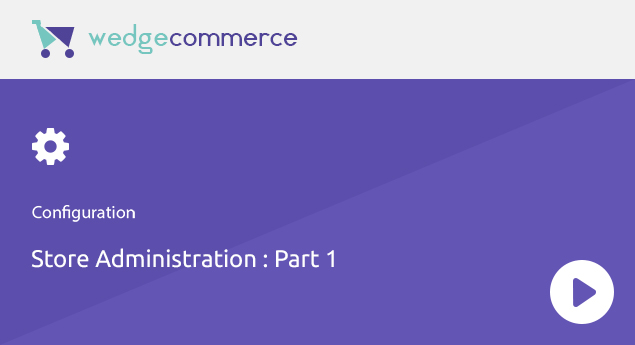WOW!! It seems you have successfully installed WedgeCommerce and are ready to build your eCommerce store native on Salesforce. So, let’s proceed to build best out of it.
First, you need to setup General settings in Configuration section under WedgeCommerce admin panel. From App Menu drop-down in Salesforce, select WedgeCommerce | Configuration | Store Administrator | General
In this section, you need to setup following:
- Store Manager: Basically, the Store manager is one of your existing (Active) Salesforce user who will own all accounts and contacts created on the store and its related Orders.
- Price Book: On the Storefront, only the Products and its pricings listed under the selected price book will be displayed. So, kindly make sure that you have selected the desired Pricebook.
- Guest User Account: Select an existing/new Account in Salesforce in which all Guest checkout user details like Name, address, email, phone will be created as Contact and their related Orders details will get listed on the Account and Contact level.
- Frontend Default Language: By default, Salesforce default Language is selected. If you have enabled the Multilanguage feature in WedgeCommerce then you may select the desired language as a default one for the storefront.
- Notification Timeout: Opt the preferred time from the drop-down that allows pop-up notifications to stay visible on the storefront.
- Terms and Conditions: Choose an article containing all terms and conditions related details. Customers need to accept Terms and Conditions while processing any transactions or user registration on the storefront.
- Robots Text: List all the web pages that can be accessed via search engines.
Now, click Save and that completes the configuration of General settings. Next, we will proceed with SEO settings that will help to attain optimized SEO for the created store.