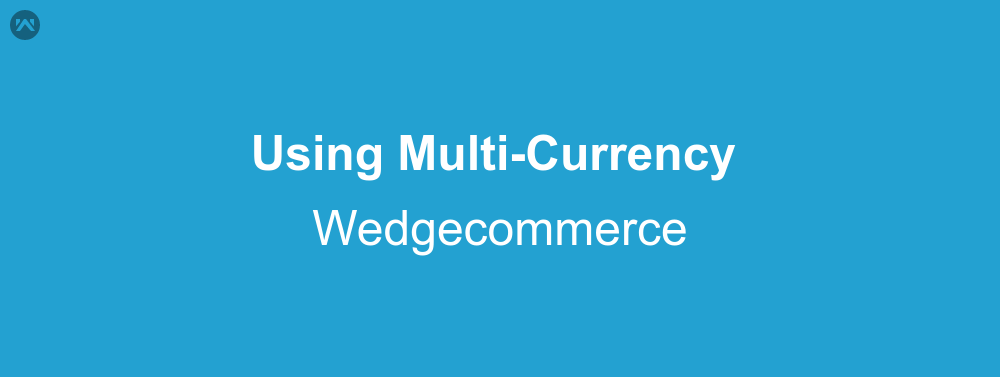Multi currency feature is one of the most important and beneficial feature of any eCommerce platform. Regardless most eCommerce platform does not provide users with that feature native to them. It is usually supported with the help of third-party plugins. Wedgecommerce on the other hand has this feature native to the package, and can be very easily set-up. This is what I am going to show you, how to setup multi-currency in Wedgecommerce?
Steps to setup Multi-Currency
Now the first question which will come to your mind is, do we need to enable Multi-Currency in our salesforce org? Well the answer is, no you don’t need to enable Multi-Currency in your org. This feature works independent of the salesforce Multi-Currency feature.
Now to the steps of setting up Multi-Currency in your site. First go to the Wedgecommerce control panel, or we can say the store admin screen. Then click on the Multi-Currency tab.
A new page will open for MultiCurrency, and initially it will show an empty table. Click on the add new icon to add a new currency to your store.
The add new currency page will open up now and it will have four fields. The First one is Currency name, write the name of the currency that you want to add. It is always a good idea to add the default org currency first to the table. Right now I will create an entry for USD type of currency which is my default currency. Fill the currency ISO code in the next field, and be sure that the code is correct for that currency. In case incorrect code will be entered, the currency will never update automtically in future. Set a currency symbol for this listing and then mark the currency active if you want to show it on the store, else leave it inactive. As soon as you will remove focus from the Currency code field the current exchange rate of the currency with respect to your org default will appear.
Once this is done click on the save button and let the app do the work. After saving this you’ll see that the list has now your saved currency. Open the site now, and you will notice that there is a select box on the top left corner of the screen which contains the newly created currency.
Now you will see that there is a button to enable dynamic update of currency on the currency listing page. The use of this feature is that, upon enabling this feature, the currency records will automatically update to the exchange rates of that day at 12 midnight. If it is disabled, the update will now work.
For video tutorial of the same follow this link:
https://www.youtube.com/watch?v=ShudQIguEC0
Support
That’s all about using Multi Currency in Wedgecommerce, for any further queries feel free to contact us at:
https://wedgecommerce.com/contact-us/
Or let us know your views about this feature, in comments section below.