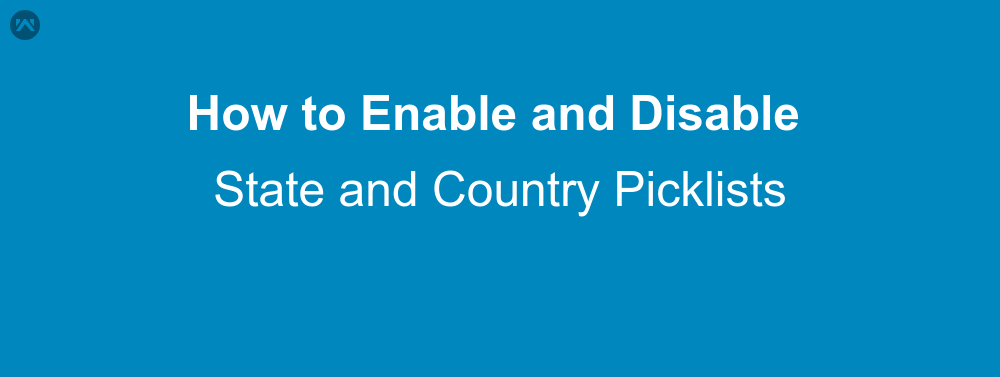When you enable state and country Picklists, the Picklists are immediately available to users.
State and country picklists are available in the shipping, billing, mailing, and “other” address fields in the account, campaign members, contact, contract, lead, order, person accounts, quotes, and service contracts standard objects.
State and country picklists include 239 countries by default. Picklist labels are not code values.
Steps to Enable State and Country Picklists
- Click Setup –> Data Management –> State and Country Picklists , then select State and Country Picklists.
- Configure state and country/territory picklists : This step is strongly recommended because it gives you the opportunity to customize state and country values.
-
Scan your organization : Scan your organization for state and country/territory data, as well as for references to state and country/territory fields in reports, list views, validation rules, and other customization.
- Convert your data : Map existing state and country/territory data in your records to standardized picklist values. You’ll map country/territory values first, and then state values. The conversion process lets you map the various values in your org to standard picklist values. For example, you might want to map U.S., USA, and United States to US.
- Turn on state and country/territory picklists : Enable state and country/territory picklists for your organization when you finish converting your data, or if you don’t have any data, enable the picklists now.
- Rescan and fix customizations : Scan your organization again to identify and fix customization that might have broken when you enabled state and country/territory picklists.
- To turn off state and country picklists, click Disable on the State and Country Picklists setup page.
SUPPORT
- To view the applications in Appexchange, go to Webkul Appexchnage Applications .
- For further any query : Create Ticket Now